Basic Content Server Installation and Configuration




Nov 09, 2011
OpenText Content Server (formerly Livelink ECM — Enterprise Server) is a collaboration and Enterprise Content Management (ECM) system. It is used to facilitate tasks such as managing information and collaboration in companies regardless of geographic barriers.
Content Server v.10 supports the following platforms and environments:
Server Operating Systems
Windows Server 2008
Solaris 10
Database Platforms
Microsoft SQL Server 2008
Oracle 11g Standard and Enterprise
Oracle RAC
Web Servers
IIS 7.5
IIS 7.0
Sun Web Server 7
Application Servers
Tomcat 6
Most of the concepts exposed in this post apply to all the different versions of Content Server; however it should be noted that Microsoft Windows Server, Microsoft SQL Server and IIS 7.0 were used to test the functionality shown.
Content Server Architecture
There are several types of deployment architectures you can use when installing Content Server. They depend mostly on the size and scalability needs of your organization. You can choose to implement one of these:
Monolithic Architecture
This is the simplest approach, which is typically used in small organizations or for development machines. The Content Server and the Database Server are installed on the same machine.
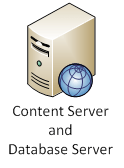
Dual-Server Architecture
Content Server and Database server are installed on different machines.
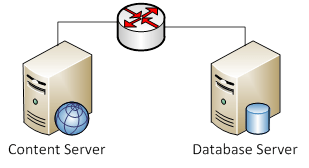
Tri-Server Architecture
In order to achieve Tri-Server Architecture, you must split up the Content Server. The Content Server is made up of two sub components: the Web Server, which handles all of the traffic to and from the user community, and the Admin Server, which handles all the search and indexing functionality. So, in this architecture you basically split up Content Server on separate physical machines.
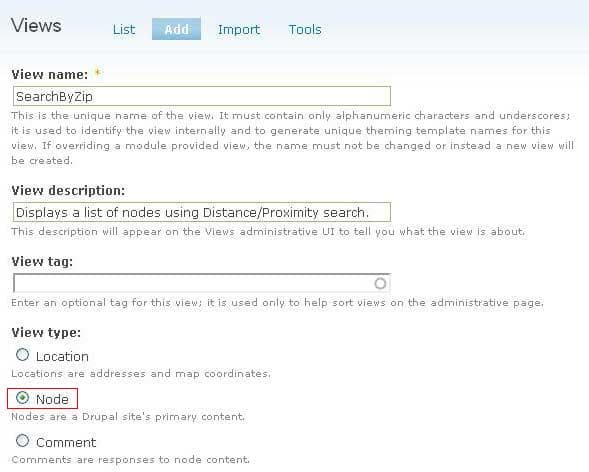
Installing Content Server
You can download OpenText Content Server v.10.0 from the Open Text Knowledge Center. You will have to register and create an account first.
To install Content Server, please follow Chapter 4 — Installing Content Server on Windows in the Installation Guide. The installation process is fairly self-explanatory. Unless otherwise needed, accept all the defaults provided in the installation wizard.
Once Content Server has been installed, proceed on to Chaprter 6 — Configuring Content Server in the Installation Guide. If you installed Content Server on a Windows machine you can skip section 6.1 and go to section 6.2 Mapping Content Server URL Prefixes in a Web Server.
One important aspect to keep in mind is that Content Server provides a special Administration interface that can be accessed using this URL:
http://<host>:<port>/<url_prefix>/cs.exe?func=admin.index
where <host> is the name of the web server host, <port> is the port on which your web server listens, and <url_prefix> is the URL prefix (virtual directory alias) mapped to the <ot_home>/cgi directory in the web server.
If you are accessing this interface for the first time or you haven’t set the administrator password yet, use Admin/livelink as the default administrator credentials.
After you have mapped the different directories on the Web Server, you can proceed on to Chapter 7 — Creating the Content Server Database. In this step you will have to decide which DBMS you are going to use. You can choose between MS SQL Server and Oracle. Again, this is a simple process to do, just keep in mind you should access the Administrator interface and look for the Create New Database option.
You should now have a working Content Server installation.
Now we will import some documents. By doing this, we can see some of the search functionality that Content Server offers out-of-the-box. Adding documents to Content Server is very simple; however, it can become a tedious process when you have many documents you need to import. This is why OpenText offers an optional module that can automate this process. This module is called the OpenText Object Importer.
Searching for Documents in Content Server
Content Server's searching capabilities provide a way to find information stored in Content Server that is relevant to you. You can locate Documents, Folders, Discussions, and other Content Server items.
A search can be as basic as finding Documents that are similar to a Document in a Workspace or you can also create more complex searches using Queries. A Query is a Content Server item that stores search criteria and display options for results.
To find out more about search, you can check the online documentation provided under the help menu in Content Server.
Recent Insights
-
BLOG

 Esteban Bustamante
Esteban Bustamante
How to Use AI Skills to Build Faster, Cleaner EDS Components
-
BLOG

 Daniel Teran
Daniel Teran
Modern Web Testing
Role‑Based Locators vs. Traditional XPath/CSS
-
BLOG

 Augusto Davalos
Augusto Davalos
Tapping into the Power of Experience Analytics in Sitecore XP
(v10.2+)
-
BLOG

 Esteban Bustamante
Esteban Bustamante
How to Connect Coveo Search to AEM as a Cloud Service
This site is protected by reCAPTCHA and the Google Privacy Policy and Terms of Service apply.


