Sitecore and Coveo Integration




Nov 09, 2011
Coveo can really help improve your search results in your Sitecore website, but it will require some configuration and personalization in order to produce custom results for your site.
It will be necessary to install the Sitecore Connector that you can get from Coveo’s website and follow the instructions in the documentation.
With the basic Coveo configuration you will be able to index your pages, but you probably also want to search specific Sitecore fields and give the user the option to do an advanced search. You will need to create a mapping file and include it in Coveo’s source configuration, as you can see in the picture:
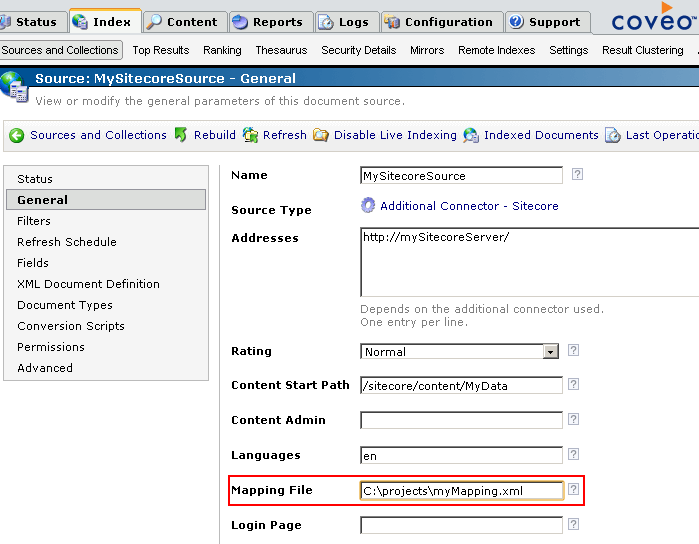
The file myMapping.xml can contain a text like this:
<?xml
version=“1.0” encoding=“utf-8” ?>
<Sitecore>
<CommonMappings>
<Fields>
<RBContentType>HTML / Web Page</RBContentType>
<MyDateCreated>%[_CESSCCreated]</MyDateCreated>
</Fields>
</CommonMappings>
<!—MyFirst Template—>
<Mapping template=“{E426AF8B-AAAA-BBBB-CC36-A3FFCE3C23AB}”>
<Fields>
<MyFirstField>%[SitecoreFieldOne]</MyFirstField>
<MySecondField>%[SitecoreFieldTwo]</MySecondField>
</Fields>
</Mapping>
<!—MySecond Template—>
<Mapping template=“{E587015E-FFFF-4FB5-B83F-8B886C928A2A}”>
<Fields>
<MyCustomField>%[SitecoreCustomField]</MyCustomField>
</Fields>
</Mapping>
<!— Ignore a Folder Template—>
<Ignore template=“{7685EAD2-CCCC-4F50-8785-E6948E96CB40}”></Ignore>
<!— Ignore another Template—>
<Ignore template=“{C90C442F-DDDD-41B7-9AC1-F15CC9B53FC8}”></Ignore>
</Sitecore>
This file contains many sections; you can find the complete explanation of each in the Sitecore Connector installation instructions, but the most important is that you have to include the sitecore fields you want to index, for example “SitecoreFieldOne“ will be mapped to Coveo field “MySecondField”. You can also map to some metadata elements that the Sitecore Conector adds:
| _CESSCServerBaseUrl _CESSCContentPath _CESSCFullPath _CESSCID _CESSCIsContentItem _CESSCIsFullyQualified _CESSCIsMasterPart _CESSCIsMediaItem _CESSCKey _CESSCLongID _CESSCMediaPath _CESSCMediaUrl |
_CESSCChildrenIDs _CESSCParentID _CESSCParentPath _CESSCPath (sysuri) _CESSCTemplateID _CESSCTemplateName _CESSCDisplayName _CESSCFriendlyUrl _CESSCHasLayout _CESSCLanguageName _CESSCLanguages _CESSCLanguageTitle |
_CESSCLocker _CESSCName _CESSCUri _CESSCVersion _CESSCWorkflowstate _CESSCCreated (sysaddeddate) _CESSCCreatedBy _CESSCRevision _CESSCUpdated (sysdate) _CESSCUpdatedBy (sysauthorloginname) |
After you have the mapping file ready, it is time to add the custom fields to Coveo, this is done by going to your Coveo administration page, and click on Add:
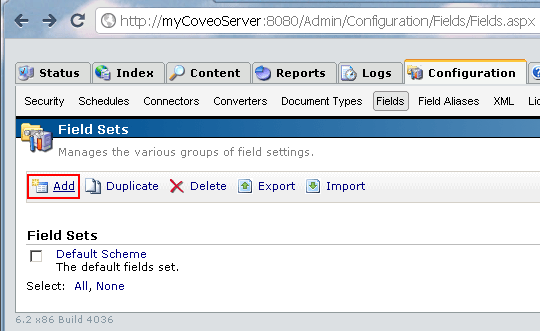
Give it a name and save it. Then click on add to include your fields to your new field set:
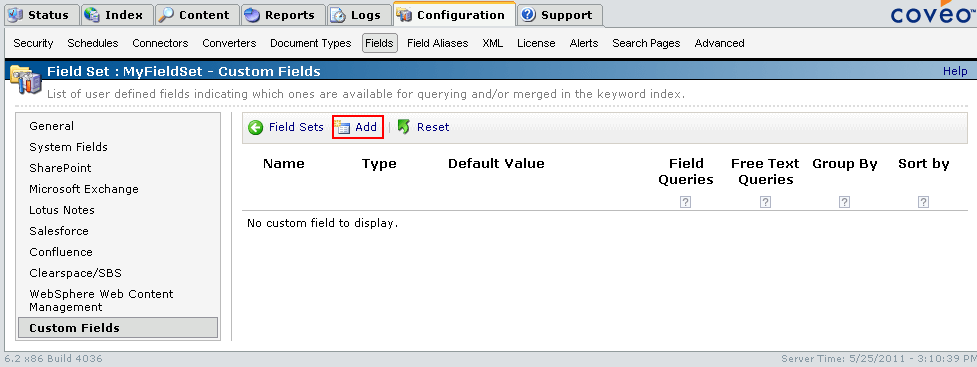
Add the required field information and save:
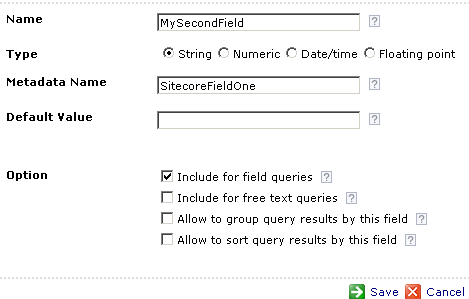
After you have added all the fields, go to your Coveo Source, click on Fields, and select your field set and click Apply Changes:
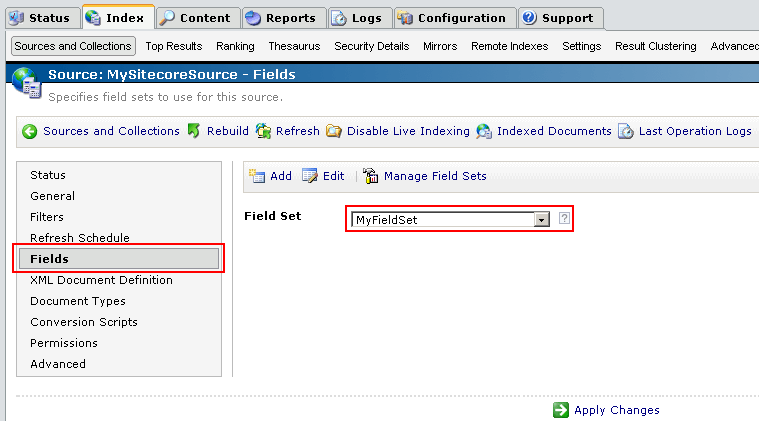
After this, click on Rebuild. The process will take some time depending on the size of your Sitecore site, when it has finished, you can see the values indexed by clicking on Indexed Documents:
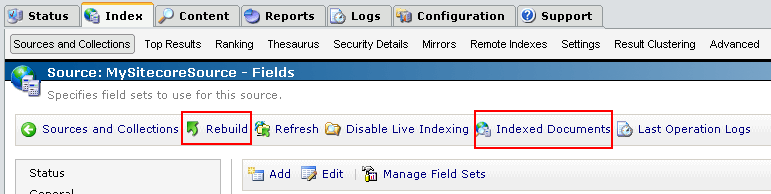
In the Folder Content section, navigate to your item:
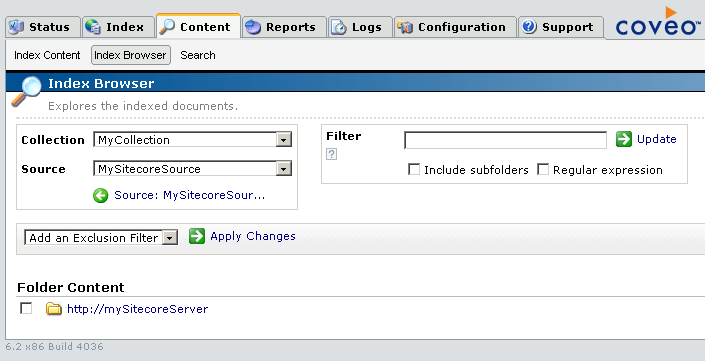
You will see your values for this item indexed in Coveo in the Fields section:
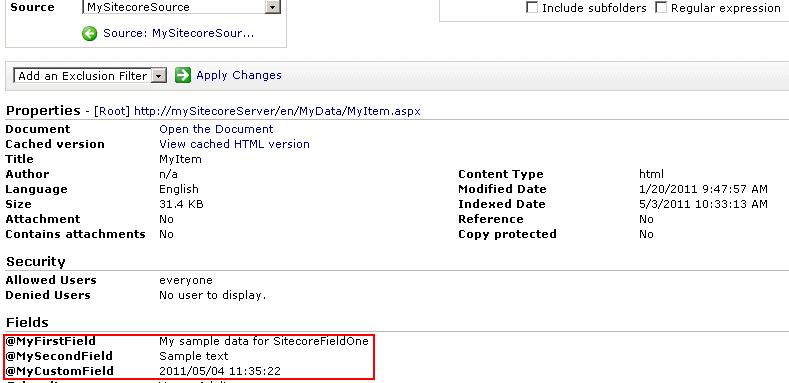
You can also test your new fields by going to the Coveo’s default search interface:
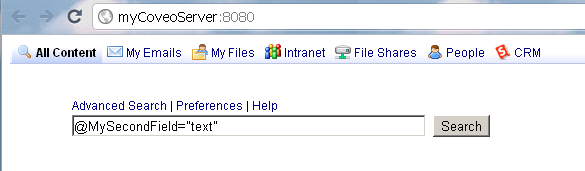
Post created by Juan Arias, Oshyn Inc. employee. Some information gathered from Coveo website.
Recent Insights
-
BLOG

 Esteban Bustamante
Esteban Bustamante
How to Use AI Skills to Build Faster, Cleaner EDS Components
-
BLOG

 Daniel Teran
Daniel Teran
Modern Web Testing
Role‑Based Locators vs. Traditional XPath/CSS
-
BLOG

 Augusto Davalos
Augusto Davalos
Tapping into the Power of Experience Analytics in Sitecore XP
(v10.2+)
-
BLOG

 Esteban Bustamante
Esteban Bustamante
How to Connect Coveo Search to AEM as a Cloud Service
This site is protected by reCAPTCHA and the Google Privacy Policy and Terms of Service apply.


