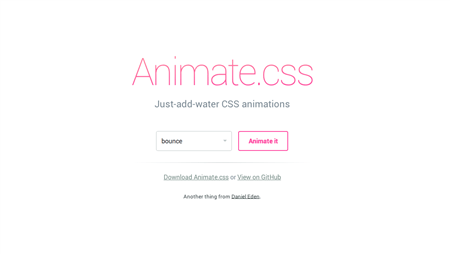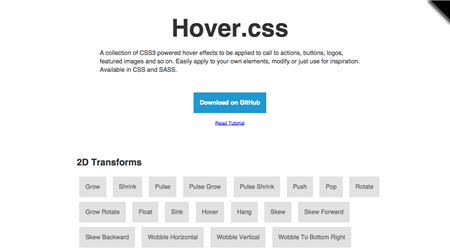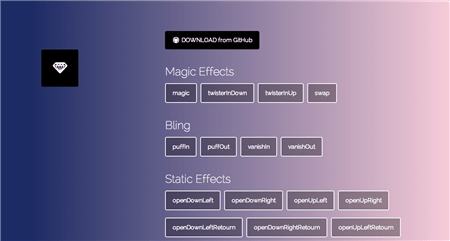3 Tools for adding CSS animations to your site



Alexandra Barcelona

Oct 21, 2014
This site is protected by reCAPTCHA and the Google Privacy Policy and Terms of Service apply.