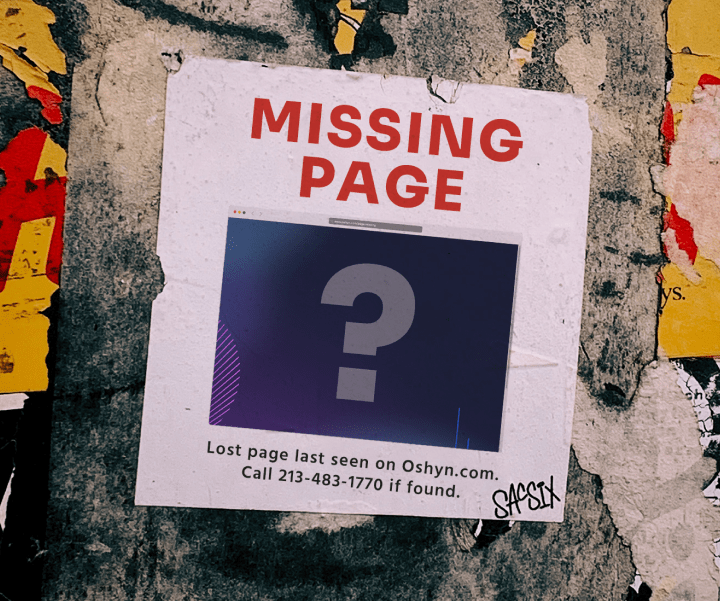404
Uh oh. The page you requested doesn’t seem to exist.
Check the URL you entered and try again. If still no luck, visit our
homepage or read a few articles on our blog.
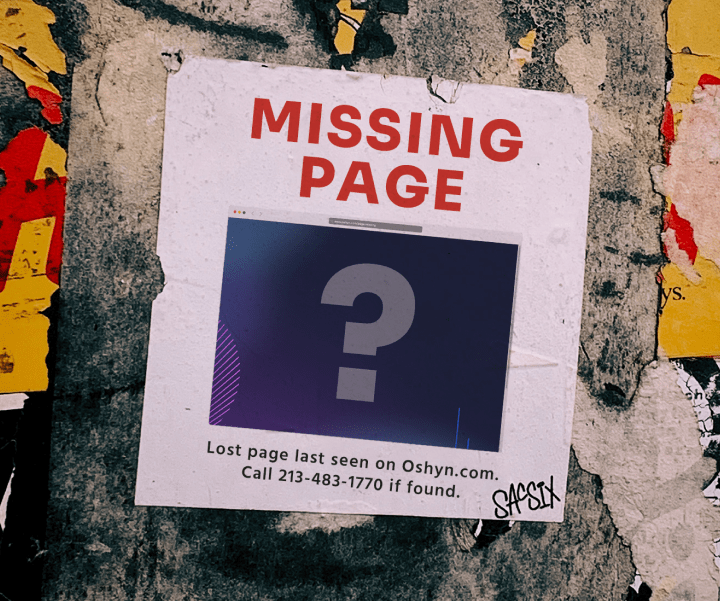

Uh oh. The page you requested doesn’t seem to exist.
Check the URL you entered and try again. If still no luck, visit our
homepage or read a few articles on our blog.